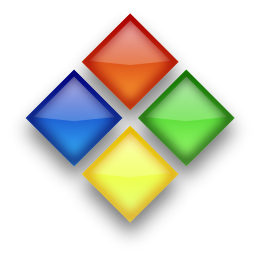 This article shows you how to put a PowerPoint file into Google Docs, and then use the "Publish" feature from Docs to show the presentation right inside your blog - in slideshow mode.
This article shows you how to put a PowerPoint file into Google Docs, and then use the "Publish" feature from Docs to show the presentation right inside your blog - in slideshow mode.Follow these steps to embed a presentation in your blog
1 Upload the PowerPoint file to Google Docs, making sure that the "Convert documents, presentations, and spreadsheets to the corresponding Google Docs formats"... option is ticked.2 Once it's uploaded, choose Return to Google Docs
3 Open the presentation (by clicking on it)
4 Click on the Share button in the top RIGHT corner of the Presentation Editor, and choose Publish / Embed.
(Note: for this option, you must be inside the Presentation Editor. You know you are in the correct place if the Share button is on the far right of the screen. If it's on the left, then you are possibly going to share the document, but this won't get you the embedding code).
5 Click the Publish Document button.
6 Choose your options. These include:
- a player size (I like Medium for presentations that are going inside posts),
- how fast to advance slides,
- whether to start the presentation as soon as the player loads (I don't like this - readers may want time to take in the rest of the article first)
- what to do when the last slide is reached.
7 Copy the HTML that is provided.
8 Return to Blogger, and paste in the HTML code, in any of the ways that 3rd party HTML can be added.
What your visitors see
People who read your blog directly through a web-browser see the first slide of the presentation, with controls (play, back, forward) in the bottom left corner. When they click the Play icon, the slideshow plays, and at the end it shows a summary slide and gives the code that your reader can use to embed the same slideshow themselves.I'm still investigating what people who see your blog in a feed reader (eg Google Reader) or via an email subscription see: it's possible that the embedded slideshow won't actually display in these tools.
Are you reading this in a feed-reader (other than Google Reader)?
I'd be very grateful if you could leave a comment about how the slideshow looks for you.
Related Articles
Adding HTML from other places to your blogPutting a slideshow from Picasa into your blog.



Like
ReplyDeleteIt won't let me go to Presentation Editor on a power point presentation
ReplyDeleteThank you for the help
ReplyDeleteya its owsome'''''''''''
ReplyDeletethanks so much, really helpful
ReplyDeleteVery helpful! Thank you. I used it for my nieces blog for her competition BBQ team.
ReplyDeleteI appreciate your putting out these tips!
Eric
Excellent article although I had to search elsewhere on the Google Doc page to find the Publish options
ReplyDeleteGoogle Docs commands have changed a fair bit recently, so quite a few options have moved to different places - this is one of a few articles that needs changing. Fortunately, even though the menu items etc have moved, the concepts still work.
DeleteWhen viewing the presentation, the PUBLISH option is in the pull down list under File
DeleteThank you Ian!
DeleteLol it works thanks . But My presentations's animations and design are changed tooo. AND It looks ugly because no any animations .
ReplyDeleteThank you dude
ReplyDeleteVery Informative and helpful step by step guidelines
ReplyDeleteHi guys, is there anyway to link presentations to my Blog. For example a gadget that allows me to link to presetations already loaded on slideshare?
ReplyDeleteCheers
Thank you! This worked perfectly for me.
ReplyDeleteOf,that info is really helpful because I had to save my presentation every time I change something, but now,using google docs it'll be much easier for me. But wha if I've installed a template from http://www.poweredtemplate.com/ and after that upload it to the google docs. It won't hurt the design completely,is it?
ReplyDelete