In Google Photos, there are two different types of web-address for a photo.
- One is the URL, and this can be used to refer to pictures from Blogger, or from other tools that want a link that just shows the photo, eg Twitter, Google Maps. This is the traditional style of internet-address for a photo.
- The other is the shareable link. This is what Google Photos provides from the Share function. Shareable links can be used in Facebook, and other places where the photo that is being shared is displayed within a web-display, rather than just as a picture. (Ref: How to make and manage shareable links in Google Photos.)
Unfortunately shareable links cannot be used in many applications. This is because they don't just show the picture. Instead they load a display showing the picture-date, the name and picture of the person who is logged in to Google at the time, and any other pictures that you have included in the same shareable link.
If you want to use an image from Google Photos in a tool which cannot use shareable links, you need to find it's URL, instead. At the moment, Google Photos doesn't have a way to get this - but luckily it's easy enough to find.
How to get the URL or web-address of a photo in Google Photos, using your computer
Log in to Google PhotosNavigate to the picture that you want to get the link for.
Click on the picture, so you see it in full screen mode.
Right click on the body of the photo and choose the "copy link" command from the menu that pops up where you clicked.
The exact wording of this command varies between browsers on operating system. For example in Chrome / Windows 8, it is simply "Copy Image URL"
In Internet Explorer 11 / Windows 8, you need to choose Properties from the pop-up menu, and then copy the value from the URL-field in the window that opens
Job done! The URL for the photo which you were looking at is now in your computer's memory, and you can paste it (with ctrl/v or Edit > Paste) into any other place that wants it - for example Blogger's photo-insert wizard, or an email message or discussion forum or chat window.
The URL from your address bar doesn't work
You may be tempted to just copy and paste the URL from the address-bar in your browser. And this will work for you.But if someone else (or you, when you are not logged in to the same Google account) tries to use it, they will get either:
- A 404 error (if you are logged in to a different Google account), or
- Invited to log in to your Google account - followed by a 404 error if the Google account you log in to is not the one that owns the picture.
How to get the URL or web-address of a photo in Google Photos, using your phone (Android or iOS)
Unfortunately I have not managed to find a way to get photogrpah URL (rather than the shareable link) from my smartphone as yet.If you can suggest any ways to do this, please leave a comment below.
Where to find more information
Introducing Google Photos: how does it compare to Google Plus Photos and Picasa-web-albumsHow to change the date of a picture in Google Photos
How to get the shareable link for one or more pictures in Google Photos
Putting pictures and text side-by-side in blog-posts


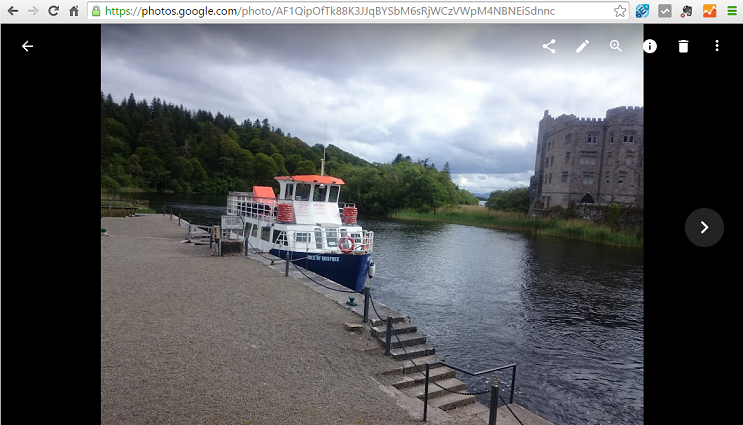





I can use this method to use google photo until recent, but since somedays ago the url is changed to longger sentence and not valid when a day passed. Do you know about this?
ReplyDeleteIt's true. And the anoying thing is the url's (ending in .jpg) I made note of for earlier images still work fine.
DeleteSince they announced like yesterday that they're shutting down Picasa, I got some problems. On Picasa I uploaded my pictures, then I used them in my blog. BUT now, using Google Photos, this process suddenly got more difficult! Don't know what to do :( Perhaps I should choose another photo storage site where I can easily access the URL's :(
ReplyDelete