Note: most of my posts on this blog are completed how-to articles. This is a little different, in that it's a work-in-progress. So far, I've transferred one domain that didn't have an email address, and started the process for one that does. I've published now (because I suspect other people may be looking for similar info - now), but will be updating this post as I learn more.
 |
Moving a web-address and associated blog from DomainDiscount24 to DreamHost Made using icons from MaxPixel - CC0 Public Domain |
Why change?
I've used DomainDiscount24 to buy custom domains for some of my Blogger sites.
The first was a .co.nz site that Google facilitated the process of: Originally Google partnered with eNom and GoDaddy, then added dd24 to widen the offering. And I purchased one custom domain, and an associated custom email address through them.
Then Google's domain service ran into problems and was suspended. Eventually they rolled out the new Google Domains, and have been expanding this to more countries (my country took quite q while to be added to the list). But in the meantime, I wanted to start several new projects, and given that I couldn't buy a custom web-address through Google, it made sense to use DD24 because I already had an account with them. And their service offered a way to have custom email addresses for my domains.
However earlier this year, DD24 emailed me:
.... August 2, 2021, onwards we will retire our legacy web and email hosting and move to a new modern cPanel based cloud infrastructure. To continue using domaindiscount24's hosting services, you will need to migrate your services to our new cPanel infrastructure.
...
What’s in it for you?
- Get 3 extra months added to your cPanel hosting, at no additional cost
- As an industry standard, we offer web and email space in one hosting plan, fast SSD hosting, and multiple PHP versions
The problem is in the bit I've highlighted: if I want email for my custom domains, I have to buy web-hosting too, even though I'm not using it because I'm a Blogger user and Google provides my web-hosting. Currently I pay for the domain registration, and a small amount for custom mailboxes that are linked to the domains I own. Under the new arrangement, I will still pay the domain registration, but will also have to pay for hosting - the most basic play is €4.12 per month ie €49.44 per year. It may be possible to get some of my domains as add-on domains (it's not exactly clear if that's how things work, or if add-on domains all have to be subdomains of the first one). And bottom line - I'm paying for something I don't want, and won't use, for a number of small Blogger-hosted blogs that I really just want to have one domain-specific-email address.
Where to change to
I spent a while checking out other registrars I use to see if any of them offer separate email/DNS hosting vs web hosting. In short - no.
Next step was to Google variations of the above. It was an interesting search to do: lots of results selling all-in-one packages. Eventually I found Dreamhost which:
- Offers what I want
- Has reasonable pricing ($US 1.67 per month per email - that's $20 on top of the domain registration).
- Has help-pages saying that their DNS hosting works with Blogger, and describing how to set it up.
There are a few online reviews saying their support is minimal (but hey, I don't really want to pay a lot), and their TrustPilot rating is 4.8, from 1800 reviews, so I was confident-enough to proceed.
How to do the transfer
Transferring the domain
Dreamhost have a great write-up of the domain transfer process. It requires using both Dreamost and DD24 at the same time:
In DreamHost dashboard:
Start in the RegTransfer tab
In DomainDiscount24 dashboard
Go into the Domains tab
MyDomains > Advanced
Scroll down the page til you see Transfer, and click on it to expand the panel.
Under External Transfer, click Request Authcode: a message appears in the top corner saying
The authcode for the domain mpm-publications.com has been successfully requested and will be sent by email.
And the code is emailed to the email associated with my DD24 account (nb this isn't the email I'm tranferrring)
And the code is emailed to the email associated with my DD24 account (nb this isn't the email I'm tranferrring)
Back in the DreamHost dashboard:
Enter my details, and the authorisation code that DD24 emailed to me.
I got a chance to review the order (transfer cost plus one year's registration) - then a payment screen - pay by credit card only (PayPal not currently available)
Once payment was successful, I got a message noting thatProvided your domain is unlocked and privacy protection is disabled at your current registrar, the transfer process should take 7-10 days.
Your current registrar may send you an email to approve the transfer. (This part of the process is now optional.)
DD24 actually send a message saying that a transfer has been requested, and giving me 5 days to click a link to STOP the transfer. So at this point, it's five days of waiting. During this time, the website is still available.
When the five days is over, both DreamHost and DD24 emailed me to tell me that the transfer was complete. At this point, the website was no longer active. To make use of the domain from Dreamhost, I had to go to Blogger, cancel the existing custom domain mapping, and set up a new one with Dreamhost - they have an excellent article about this
There were a few sticky points.
Firstly, now do I get in to the domain configuration options in Dreamhost? The only button on the page was "Add Hosting" - but I'm not getting web-hosting from them. In the end I tried it, and realised that of course I am getting DNS-Hosting from Dreamhost. The steps are:
Domains > Manage Domains
Find the domain you are moving it's listed under "Registered Domains Without Hosting"
Beside it, click + Add Hosting,
Scroll down to DNS only, and click Host DNS Only
This returns you to Manage Domains tab, and your domain is now listed under Hosted Domain. Find it, an underneath it says DNS / Visit. Click the DNS link
Go back to Blogger, and in the Setting tab, click Custom Domain.
There is already a custom domain set up, from my DD24 registration. Firstly, delete that, then refresh the Settings tab, and go to the Custom Domain field again.
Troubleshooting tip:Most times, the DD24 custom domain mapping was properly gone after I deleted it, and I was able to set up the "new" custom domain as expected. But a couple of times, Blogger refused to tell me the CNAME values - it just behaved as though the mapping was already done. In this case, I used https://www.google.com/webmasters/verification/home?hl=en to see the list of domain I've every verified, chose the custom-domain I was moving, and clicked the Verification Details link - two of them on successive pages. This showed a box with the 2nd CNAME value - there are two text strings,with a very small space in between them, roughly where the arrow is below. These are the name and value. The first pair is www ghs.google.com
Enter the name of your domain, with the www at the front, in the box that opens, and click Save.
From the small red print now shown in the box, note the two CNAME values you need to set up.
Go back to Dreamhost and click Add a Record
Add both of the CNAMES
Click Add a Record again, and this time choose A record as the type. Add the 4 A-records tha Google wants:
- 216.239.32.21
- 216.239.34.21
- 216.239.36.21
- 216.239.382.21
Click Save, so that DreamHost saves your changes.
At the top of screen wait for their Domain Propogation status update to complete (takes 5 mins).
Back in Blogger > Settings > Publishing, turn on the Redirect Subdomain link
You may also want to turn on HTTPS-availability, because it is by default on for subdomains.
Job done! Except you may have to work for up to 72 hours, for the transfer to cmplete.
Troubleshooting
Once it was set up, I can go in again by clicking the DNS link underneath the domain name in the main Dreamhost > Domains > Manage domains screen,
The other was nameservers: should I use Dreamhost's, or my own. Blogger's help pages, and various other help-articles, didn't really help, because they all explain to set up A-records. However even after I'd done that, Dreamhost still wanted to keep at least two name-server records. In the end, I just chose to use Dreamhosts, so ended up with a screen like this - it works:
Have I got it right? Blogger and the domain registrars warn that custom domain mapping can take 72 hours. But I'm used to it being done in between 15-30 minutes. However, with Dreamhost, it wasn't. Within about 15 minutes, navigating to the top level (www.myDomain.com) was working within 15 minutes, but if I tried to go to a page or post within it (eg www.myDomain.com/search/label=Songs), I got a connection-closed message. This was annoying, there was nothing for it but to wait up to 72 hours. As it happened, with the first domain, I tried again in about 18 hours, and got the same result. Then I double-checked the name-server settings, and clicked Refresh DNS in the Dreamhost panel. Checked again and - voila! all pages are working.
How to transfer the email address
I'm unsure if I need to export the email account contents before doing the domain transfer - I suspect I do. So I've started firstly doing an account that doesn't have an email address, and then one which I don't mind if I lose the contents of - I have a screenshot of the contents, so I can check what it looks like.
Watch this space for more info as I learn more about how this works.
Related Articles
There are no related articles for this topic (actually there are, I just haven't linked them yet!)Dreamhost (yes, it's an affiliate link!)


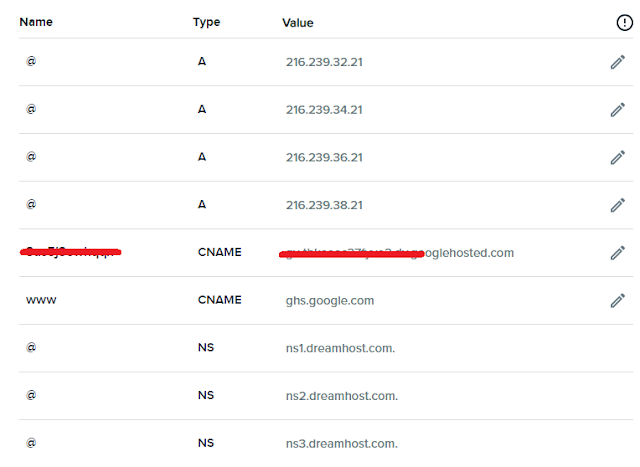


No comments:
Post a Comment