I like Blogger's Travel template (now called a theme) - it's clean, and lets me control lots of things.
But I don't like the semi-transparent image that you can see underneath parts of blog-header, navigation bar and perhaps the post header and body.
By itself, this image looks like this (I suspect it's supposed to be represented a scrunched-up piece of travel diary paper of similar):
Underneath one of my blog's header it's like this - see the lightly shaded area to the left of the red arrow:
Do you see the grey shading? You can possibly ignore it - until you do something like show an ad-unit with a genuine white background in that really shows up the difference. Then it just looks scruffy.
I'm sure that with some major template changes, it could be eliminated altogether - but luckily there's an easier way which just involves replacing it with a transparent image of the same size. I think that this is a good deal less likely to cause expected problems in some other part of the template, so here's what I do.
How to remove the scrunched grey background from Blogger's Travel theme
Make a new image file, the same size but transparent, to use instead of the current one.You are welcome to use a copy of mine, which is found at:
https://blogger.googleusercontent.com/img/b/R29vZ2xl/AVvXsEgDTtmS35A5mCTGkupa84XHAh0U9v99Eek6fI1A2PHCgtvQ1IrvIzaTf016Yjde72E0mCi7inwWyH10FJw2g1xY0ExDlbEg0JlcbU6GsMbzPfZqkrqddN0P_0zHFy_T557m3DOO3zRqDK6a/s1600/travel-theme-blogger-template-replacement-post-title-background-image-totally-transparent.png
Load this to someplace (I use Google Photos, other people use Imgur or similar)
Get the web-address for your replacement image (this is how I get a picture URL from Photos)
Edit your Blogger theme in the usual way and replace all instances of
https://resources.blogblog.com/blogblog/data/1kt/travel/bg_container.pngwith the URL of your own file.
Job done! Your blog will now show your transarent (or whatever) file instead of the dirty-grey half-shadows image that is there by default.
Related Articles
How to edit your theme in BloggerGetting the URL of a picture from Google Photos

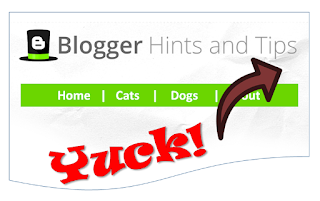



No comments:
Post a Comment