Snapseed is an app, originally made by Nik Software and now owned by Google, for editing photos on an iOS or Android smartphone.
I use it to prepare photos for one of my blogs, because it does things which Google Photos doesn't, eg adding text or watermarks to photos, or healing imperfections (which be used to remove stray things like power-lines landscape photos, or people's faces in crowd scenes).
Until recently I could open a picture in Snapsheed from within Google Photos, by using the "three dots menu to the right of the search-bar.
However a recent update removed this: the three-dots menu now open a horizontal menu within photos, which does useful things like make Slideshows and Print - but Snapseed isn't an option here.
 |
| Effect of the three-dots menu in the recently-released version of Google Photos |
How to open a picture with Snapseed, from Google Photos
Make sure that Snapseed is installed on your phone (download it from the Play store etc, and checkt that it opens).
Find your picture in Photos, and view it.
Click on the Edit button.
Once you have entered Edit mode, click on the Apps icon in the bottom right corner (it looks like a square made up of dots).
The screen that opens shows the available sub-apps or extension. If Snapseed is installed properly, it should be listed - you can click on it, and it will open.
Job done! You have now opened Snapseed from inside Google Photos, and can use it in the normal way to edit your photo.

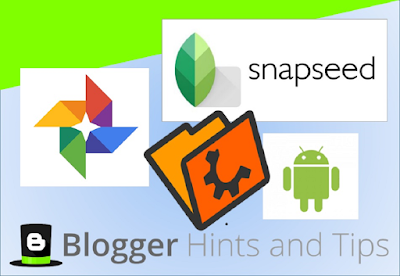





Great
ReplyDeleteVery helpfully thans.
ReplyDelete