If you don't have an adult-content warning flag on your blog, then doing this is almost essential for AdSense users, so that you comply with Blogger's Terms and Conditions and ban ads about sex / sexuality.
Previously, I've written about setting up Adsense in Blogger, and explained how easy the this is, thanks to the features in the Monetize tab.
Unfortunately, there are a few things that you cannot do in the Monetize tab, and which I believe are essential for every Blogger user who displays AdSense ads.
One step that I strong recommend is stopping malicious use of your AdSense account ID.
This is because Blogger's Terms and Conditions say that you will only show adult material if it's placed behind an adult-only warning flag - so if you don't stop the ads from showing, you could potentially be breaking the rules.
And depending on the content and audience of your blog, there may be other categories of AdSense ads that you also want to block.
How to block certain categories of advertisements:
- Log in to AdSense (http://www.google.com/adsense)
- Go into the Allow and Block Ads tab
- Make sure that the Product drop-down (centre of the screen) has Content selected.
- Go into the Sensitive Categories tab, and click on the right-hand button beside each category you want to not show on your blog.
For Blogger, this should include at least Sexually Suggestive, unless your blog has an Adult-content flag
. - Go into the General categories tab, and do the same.
- Go back to step 3, and choose Mobile Content from the Product drop-down. Then repeat 4 & 5.
You need to do this even if you don't have a mobile template for your blog: AdSense's mobile ad-units are being displayed when such blogs are looked at using a Smartphone or similar mobile device. (They were on one of my sites yesterday, anyway.)
- If you use AdSense for feeds, then go back to step 3, and choose Feeds from the Product drop-down, then repeat 4 & 5
There is no need to press Save, your choices are saved automatically.
You can turn a category on again by clicking on the left-hand button, ie the one beside the banned symbol.
 |
| Yes, the numbers don't make sense: I used MS Paint to mix them up, so Google cannot say that I'm revealing confidential details about my AdSense performance. |
What your readers see:
As far as I know, the changes take place pretty much straight away: AdSense takes ads from the blocked categories out of the pool of ads that are able to be shown on your site. (If you have examples where it has taken longer, please leave a comment below.)
Choosing what categories to block:
Google kindly tell you what percentage of recent revenue you would not have got, if you had each category blocked. You may find this useful in deciding whether to block any other categories.
Personally, I don't: blocking categories is about making sure that I get ads that are appropriate for my site, not about making revenue.
But it comes down to your blog, and what's the best thing to do in your area.
Blocking just for a specific blog:
Currently, it's only possible to block categories at AdSense account level, not at web-site / blog level. This is annoying because it may mean that you need to block some profitable categories from some web-sites in order to stop them going on any of your sites. Hopefully Google will change this feature in the future.
Related Articles:
Stopping malicious use of your AdSense account ID.
Putting AdSense ads right inside your posts.
Advertising and Blogger - things to consider
Showing image-only AdSense ads in Blogger
Using Google Analytics to get information about your AdSense performance

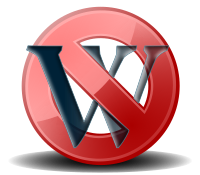



Thank you, that was easy and useful. Had an embarrassing ad on my blog i needed to block.
ReplyDeletehi..i don't have the general category tab in my adsense account
ReplyDelete