Sometimes, when you're writing a blog-post, you want to refer to a post you wrote before.
- It means that you don't have to repeat information, and can focus on writing it really well in just one place.
- It encourages visitors to read more than one post, and doesn't bore people who already know the related information..
- It's good for SEO (encouraging search-engines to give your blog a good place in their result lists)
For example, many of the posts here on Blogger-Hints-and-Tips are about how to get other tools (eg Facebook, Feedburner, AdSense) to work with Blogger: in general these posts describe how to get some HTML code from the "other" site, and then how to install it into your blog. Originally, I repeated the "how to install" instructions in every post - but when Blogger changed how this was done, this meant I had to update dozens of posts. To make this simpler the next time, I just wrote one post about installing third-party code into Blogger.
Follow these steps to link two posts together
1 Write the first post (the one you want to link to), and publish it. (You cannot link to it until after you have published it.)2 Copy the URL / web-address of the first post.
The URL will start with https:// and then have your blog's url and the post information, like this:
http://blogger-hints-and-tips.blogspot.com/2010/04/adding-separator-line-between-your.htmlYou can see the URL at the top of the browser in the address bar, when you choose to View the post from the list of posts in the Dashboaurd. Or you could right click on the View link and choose "copy target".
3 Edit the second post, ie the one where you want to put the link.
4 Find the text that you want to put the link on, and select it.
- This is called the "anchor text", because you attach your link to it.
- It's best if you use descriptive text like "worn with a formal dress" rather than words like "click here", because they help visitors and search engines know what the other article is about).
5 Click the Link icon in the toolbar: it's the one with the word "link" on it - or in older versions of the Blogger software, it had a pictures that looked like a chain. It also shows the word "link" if you hover the mouse over it.
6 In the window that opens, paste the address of the other post into the Web-address field.
7 At this point you can also choose whether clicking on the link shows the other post in the same window, or in a new one, using the "open in a new window" checkbox.
(Some people think it would be good to always open linked posts in a new window - but it can be very annoying for a user if they end up with a lot of open windows. Personally, I usually make links to my own site open in the same window, and links to other sites open in a new window.)
8 Click ok
What your readers will see
When someone reads the post that you put the link into, they will see your post in the normal way. The anchor-text (ie the linking-words that you chose) will be formatted in the same way that other links in your blog are formatted.This is true for readers who are looking at your blog through a web-browser, and for ones who subscribe to your blog by email or who read it in a feed-reader.
When they click on the link, it will be opened in the way that you said - either in the same browser or in a new window.
Linking to or from other things?
In this article, we've talked about linking from one post to another post, using text.You can also go back and re-edit your first post, and put a link to the second one in it - in exactly the same way as described above. (If you look at some more Blogger-Hints-and-Tips posts, you will see that I use lots of an lots of links to all sorts of posts.)
Or you could put the link onto a picture instead of onto text.
Or you might want to link to an email address, so that people can easily send you a message.
Related Articles
Getting started with bloggerHow to edit a post that you have already published in Blogger
The follow-by-email gadget: a quick way to offer email subscriptions to your blog
Why do some blog-visitors use feed-reader software
Using a picture as the link-anchor in Blogger
How to show a working email address in your blog




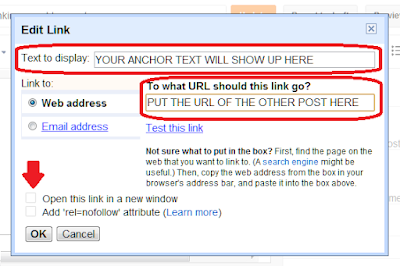

Hi.
ReplyDeleteThank you for the nice tutorials. Can you by any chance add like a hover effect over the linked word where a message could hover underneath it saying 'visit related post' for example.